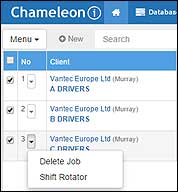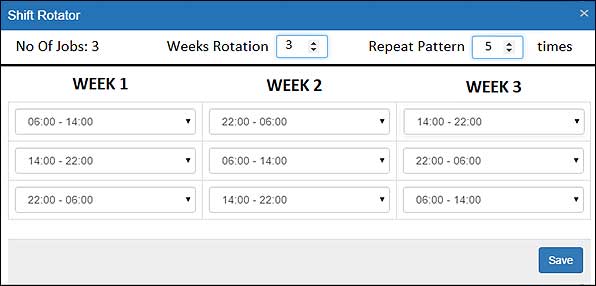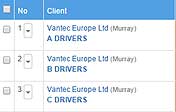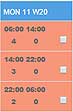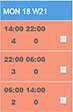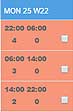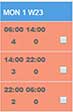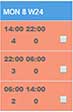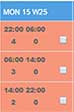|
To create a rotating shift pattern, you must first create a number of donor jobs. These donor jobs are used as a template for the rotation to follow.
For this example, we will make a rotating pattern of 3 jobs, rotating for 3 weeks and repeat that 5 times. This will make shifts for 18 weeks in the future.
Step 1 – Making the donor jobs
For this example we must make 3 donor jobs, each with the correct shift start times, number of people required and pay/charge rates. This is achieved by running through the New Job wizard 3 times. This task can be made easier by running through once and saving the wizard details with a template name, then selecting and altering the template in subsequent runs.
Note that each of the donor jobs MUST fit within a 7 day weekly period, this pattern will be rotated and repeated later to make the complete job over 18 weeks.
When you are complete, your 3 donor jobs will look like this. Note that there are no other shifts outside this week of 11-17 of May.
|
|

|
|
Step 2 – Rotating and repeating this pattern
To achieve this we must select our 3 jobs, and load the “Shift Rotator”, to do this tick the jobs and press the dropdown next to any of them and choose “Shift Rotator”.
|
|
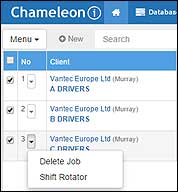
|
|
This will invoke the “Shift Rotator”
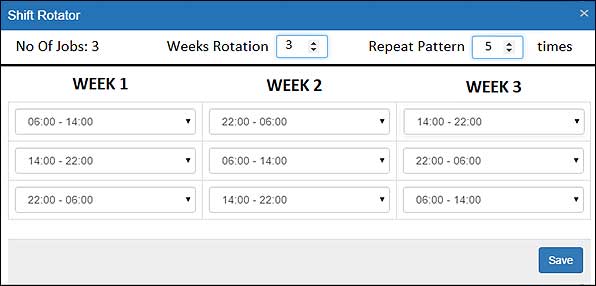
|
No of Jobs
|
This is auto-populated with the number of jobs ticked to invoke the screen.
|
|
Weeks Rotation
|
Defaults to the Number of Jobs, but can be changed by the user.
|
|
Repeat Pattern
|
Will default to 0 but can be changed by the user. In this example we will create a 3 week rotation, and then repeat that a further 5 times making 18 weeks in total
|
|
Week 1 Dropdowns
|
Are populated with the start and end time of each Job, and will default to those of the donor jobs in the order they were made.
|
|
Week 2 and 3 Dropdowns
|
Are populated with the start and end time of each Job, must be completed by the user.
|
|
SAVE Button
|
When the data entry is complete this will make the shifts as required.
|
|
|
Step 3 – Press SAVE
When we press SAVE the additional rotating shifts will be created (for clarity here just 6 weeks of Mondays are shown)
|
|
|
WEEK 1
|
WEEK 2
|
WEEK 3
|
WEEK 4
|
WEEK 5
|
WEEK 6
|
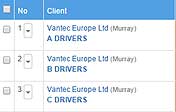 |
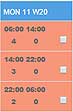 |
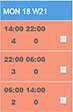 |
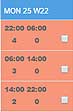 |
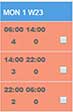 |
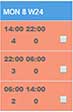 |
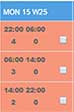 |
|
Please click here to download a PDF of this article.
For more information, or to book in a demonstration please speak with your Account Manager, or contact our Sales team today on +44 (0)1483 600370.
Please be advised that additional charges will be incurred for this service as it is separate from the core product.