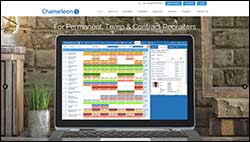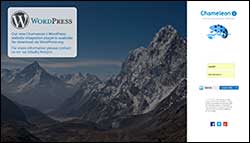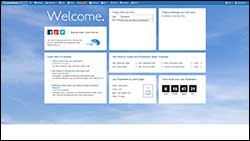Start Up Guide
Welcome to Chameleon-i Temps online recruitment software. Please use our quick start guide to begin using your database. For more detailed information and assistance, please visit our searchable knowledgebase.
|
|
To access your account Open www.chameleoni.com and the Chameleon-i home page will load. Select the LOGIN button. When you reach the login screen you will need to enter your unique login and password and press the login button. We recommend you enable pop-ups in your web browser so you can view all the screens within Chameleon-i. If you need help to do this visit our Knowledgebase. |
|
|
Chameleon-i recommendations |
Welcome landing page
Each time you login to Chameleon-i you will see the Welcome page. From the horizontal menu at the top select Temps, this will load the Temps grids.
|
|
Main Calendar Grid An easy to navigate and fully searchable calendar allowing you to see all your vacancies and shifts. Use the calendar navigation to move forwards and backwords in time to see your vacancies. Create your vacancies and shifts with our easy to use New Job wizard. |
|
|
New Job Wizard Create simple or complicated shift patterns with our easy to use 3 step New Job Wizard. Use the wizard to set the Job title, number of people required, start, finish and break time and pay, charge & rates and payroll provider for your vacancy |
|
|
Possible Candidates Tab Add candidates to vacancies in the Main Calendar Grid from baskets in Chameleon-i using drag and drop to single or multiple or multiple shifts. Easy to use bulk or single email and SMS functions to contact candidates. |
|
|
Shift Candidates Tab See all the candidates placed in the shift, remove them from a single shift and multiple shifts. Use the Shift tab to mark candidates as checked in, No show or as a leaver. Easy to use bulk or single email and SMS functions to contact candidates. |
|
|
Dashboard Tab See your weekly statistics for 4 weeks. See figures for the number of jobs, shifts, slots, slots filled. See details for the shifts and timesheets. |
|
|
Edit Tab Use the edit tab to adjust single and multiple shifts. You can change the number of people, start and end time and the pay and charge rates. The edit tab also allows you to delete and copy shifts. |
For more information, or to book in a demonstration please speak with your Account Manager, or contact our Sales team today on +44 (0)1483 600370.
Please be advised that additional charges will be incurred for this service as it is separate from the core product.